[vc_row][vc_column][vc_column_text el_class=”mb-adapt-3″]Power BI is an incredible Business Intelligence tool that combines powerful analytics with strong data visualization. Microsoft works incessantly on Power BI, adding new capabilities each month, and greatly improving the user experience.[/vc_column_text][vc_column_text el_class=”mb-adapt-3″]Power BI comes in different versions, and the Pro version lets users share data and collaborate. However, while implementing it, we found out that, oftentimes, clients want to have a look at data regularly, leaving the collaboration part to data professionals. Since the current version doesn’t support an automated BI delivery system where users can schedule Power BI reports and automatically send them by email to just anyone, we developed a solution for this problem.[/vc_column_text][vc_custom_heading heading_semantic=”h4″ text_size=”h4″ text_weight=”font-weight-bold” el_class=”mb-adapt-3 mt-adapt-3″]
Introcucing PowerBI Robots!
[/vc_custom_heading][vc_column_text el_class=”mb-adapt-3 mt-adapt-3″]PowerBI Robots is a Robots Process Automation (RPA) tool that lets users automate Power BI reports by scheduling them and having them delivered to anyone, anywhere. It’s the current the market-leading tool to automate and deliver Power BI reports and dashboards.[/vc_column_text][vc_column_text el_class=”mb-adapt-3 mt-adapt-3″]PowerBI Robots effectively lets users schedule a Power BI data refresh that’s then sent to the recipients of their choice. It’s mainly used by professionals who need to:
- send or receive regular updates on the most recent Power BI data, wherever they are.
- stream Power BI data on a large screen without a dedicated computer, such as a smart TV or a large video wall.
- share data from a Power BI account they manage with other users – even if those users are outside their organization.
- manage a business with different areas and have to recurrently send diverse Power BI metrics to different middle managers.
[/vc_column_text][vc_column_text el_class=”mb-adapt-3 mt-adapt-3″]If you haven’t tried PowerBI Robots yet, click here to register for the trial version and download the desktop agent. This trial version gives you a full idea of what PowerBI Robots is capable of but isn’t recommended for extended use given its limitations: it only supports 5 playlists with up to 5 visuals each, and 5 recipients per playlist. In addition, your reports will have a red watermark.[/vc_column_text][vc_column_text el_class=”mb-adapt-3 mt-adapt-3″]Without further ado, let’s focus on the matter at hand:[/vc_column_text][vc_custom_heading heading_semantic=”h4″ text_size=”h4″ el_class=”mb-adapt-3 mt-adapt-3″]
How to send Power BI reports and dashboards by email
[/vc_custom_heading][vc_column_text el_class=”mb-adapt-3 mt-adapt-3″]After installing and setting up the PowerBI Robots desktop agent, go to the web agent and click Create on the Playlist option in the menu. A playlist is a set of Power BI reports or dashboards, grouped to be sent somewhere, in our case, by email.[/vc_column_text][vc_column_text el_class=”mb-adapt-3 mt-adapt-3″]Then, on the General tab, you should:
- name the playlist.
- choose the screenshot output format (image, or single or multiple PDF files).
- set the screen size.
- set the screen-captures recurrence (i.e. your data’s refresh rate).
- select Email on the Send to.
[/vc_column_text][vc_single_image media=”7119″ el_class=”mb-adapt-3 mt-adapt-3″][/vc_single_image][vc_custom_heading heading_semantic=”h4″ text_size=”h4″ el_class=”mb-adapt-3 mt-adapt-3″]
Customizing your email’s message
[/vc_custom_heading][vc_column_text el_class=”mb-adapt-3 mt-adapt-3″]When it comes to the email’s message, PowerBI Robots allows for a lot of customization. In fact, almost as much as sending it from a dedicated email client. In the top menu, you have the most commonly used options at your disposal to make your emails feel unique.[/vc_column_text][vc_single_image media=”7120″ el_class=”mb-adapt-3 mt-adapt-3″][/vc_single_image][vc_column_text el_class=”mb-adapt-3 mt-adapt-3″]The Token feature comes in handy if you need to send emails frequently and to a large number of people. To use it, click the pound (#) sign from the menu. By selecting a token from the list, you’re ensuring these fields are always updated, making your emails feel fresh. Tokens are super elastic and versatile elements that greatly improve your messages and filters. If you wish to learn all about tokens in PowerBI Robots, we have a tutorial on the different ways you can use them to improve your Power BI report automation.[/vc_column_text][vc_single_image media=”7121″ el_class=”mb-adapt-3 mt-adapt-3″][/vc_single_image][vc_column_text el_class=”mb-adapt-3 mt-adapt-3″]In addition, you can give the HTML editor a shot if you’re looking for even more customization. Click the XML icon on the menu (</>), and anything written in your email will get instantly converted to HTML:[/vc_column_text][vc_single_image media=”7122″ el_class=”mb-adapt-3 mt-adapt-3″][/vc_single_image][vc_custom_heading heading_semantic=”h4″ text_size=”h4″ el_class=”mb-adapt-3 mt-adapt-3″]
Adding recipients and visuals to your playlist
[/vc_custom_heading][vc_column_text el_class=”mb-adapt-3 mt-adapt-3″]Afterward, proceed to the Recipients tab to add the email accounts you wish to send your Power BI reports to. Click the plus sign to add an individual email, or the next button to bulk import destinations. You can add as many data recipients as you wish.[/vc_column_text][vc_single_image media=”7123″ el_class=”mb-adapt-3 mt-adapt-3″][/vc_single_image][vc_custom_heading heading_semantic=”h4″ text_size=”h4″ el_class=”mb-adapt-3 mt-adapt-3″]
Selecting the reports, dashboards, or visuals for your automated Power BI report playlist
[/vc_custom_heading][vc_column_text el_class=”mb-adapt-3 mt-adapt-3″]Once you’re done selecting your recipients, hit “next” and proceed to the Visuals tab. Click Add Power BI account to make a screen displaying your Power BI workspaces pop-up. You may see all reports, dashboards, and visuals contained on each by clicking the plus sign.[/vc_column_text][vc_single_image media=”7124″ el_class=”mb-adapt-3 mt-adapt-3″][/vc_single_image][vc_column_text el_class=”mb-adapt-3 mt-adapt-3″]Next, you must select the report pages and individual tiles you wish to send by checking their boxes. Alternatively, select them all to send the whole report. Afterward, go to the last tab if you wish to apply individual filters to your reports. This is especially useful if you’re looking to send different data to different people from the same Power BI report. Finally, click Create to finish your playlist.[/vc_column_text][vc_single_image media=”7125″ el_class=”mb-adapt-3 mt-adapt-3″][/vc_single_image][vc_column_text el_class=”mb-adapt-3 mt-adapt-3″]Lastly, open the PowerBI Robots desktop agent and hit Synchronize on the General tab.[/vc_column_text][vc_single_image media=”7126″ el_class=”mb-adapt-3 mt-adapt-3″][/vc_single_image][vc_column_text el_class=”mb-adapt-3 mt-adapt-3″]Congratulations! Your newly created Power BI report playlist is ready and will be delivered to all your recipients by email![/vc_column_text][vc_column_text el_class=”mb-adapt-3 mt-adapt-3″]As mentioned above, you can try PowerBI Robots for free by clicking here, registering, and downloading the desktop agent. When you’re ready to upgrade to the full version, a 1-year license is enough for company-wide use is available.[/vc_column_text][vc_column_text el_class=”mb-adapt-3 mt-adapt-3″]If you’re having any trouble installing and configuring the PowerBI Robots desktop agent, please see point 2 of our PowerBI Robots 101. If you still have any questions, please send us an email at support@devscope.net.[/vc_column_text][vc_single_image media=”4420″ media_link=”url:https%3A%2F%2Fpowerbitiles.com%2F%3Fapp%3DPBIRobots%23utm_source%3DBlog%26utm_medium%3DBanner%26utm_campaign%3DBlog|target:_blank” el_class=”mb-adapt-3 mt-adapt-3″][/vc_single_image][/vc_column][/vc_row]
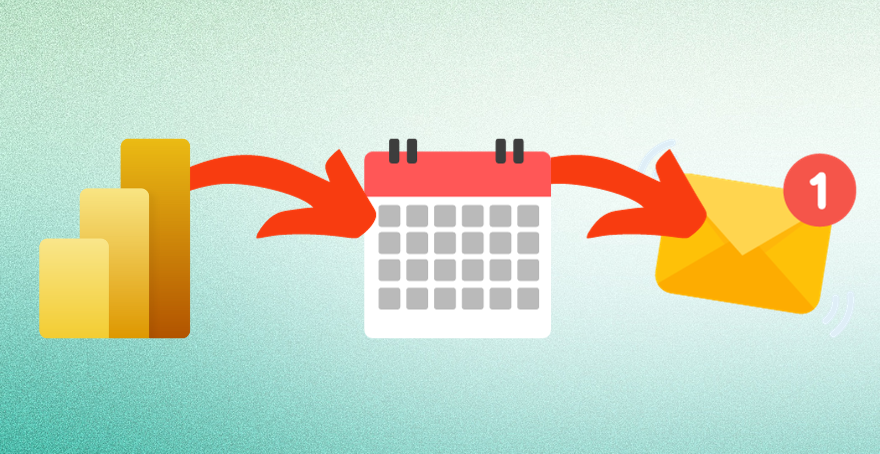
Comments
4 responses to “How to schedule and send Power BI reports by email”
[…] showing our readers how to schedule and send Power BI reports and dashboards by email, we address one of the most common client requests when we implement Power BI: the ability to […]
[…] previous posts, we showed our readers how to use two of PowerBI Robots’ key-functions: scheduling and sending Power BI reports by email and displaying said reports on a smart TV (or any device supporting a browser, […]
[…] Sending Power BI reports by email is one of the most used PowerBI Robots features and one that’s been available since its launch, back in March this year. Users have been able to send Power BI reports as an image or PDF attached to their email, but the most recent update to PowerBI Robots introduces a much-requested feature: the ability to embed those reports in the email’s body. […]
[…] is by far the preferred delivery method among PowerBI Robots users, although the solution supports additional delivery methods that can […]