[vc_row][vc_column][vc_column_text el_class=”mb-adapt-3″]After showing our readers how to schedule and send Power BI reports and dashboards by email, we address one of the most common client requests when we implement Microsoft’s Business Intelligence solution: how to stream Power BI reports on a TV. In other words, the ability to stream Power BI reports and dashboards to a large screen.[/vc_column_text][vc_column_text el_class=”mb-adapt-3 mt-adapt-3″]On top of using Power BI to handle their data, some of our clients also use it as a communication tool, directed at their business users and collaborators. We’re often asked to set up Power BI dashboards with the sole purpose of showing visitors how efficient the service is or how well a business is doing or displaying KPIs to workers.[/vc_column_text][vc_column_text el_class=”mb-adapt-3 mt-adapt-3″]Clients usually want to display this data in reception desks or waiting rooms. However, the whole setup is far from an easy task: they must hook up a dedicated computer to a TV using an HDMI cable, open Power BI, set it to full screen, and configure it to refresh data. Besides being an expensive, and resource-consuming effort, this method is limited to a single Power BI report or dashboard.[/vc_column_text][vc_column_text el_class=”mb-adapt-3 mt-adapt-3″]Although it’s mostly used for sending Power BI reports by email, PowerBI Robots was actually created to solve this problem and is a very effective tool for streaming Power BI reports on a Smart TV.[/vc_column_text][vc_column_text el_class=”mb-adapt-3 mt-adapt-3″]If you haven’t downloaded PowerBI Robots yet, click here.[/vc_column_text][vc_custom_heading heading_semantic=”h4″ text_size=”h4″ text_weight=”font-weight-bold” el_class=”mb-adapt-3 mt-adapt-3″]How to stream PowerBI reports on a TV with PowerBI Robots[/vc_custom_heading][vc_column_text el_class=”mb-adapt-3 mt-adapt-3″]PowerBI Robots is a Robots Process Automation (RPA) tool that allows you to automate Power BI reports and dashboards and send them to anyone or any device connected to the internet – that includes smart TVs. Whether the TV has integrated internet capabilities or is connected through a set-top box (such as an Android TV box or Amazon Fire TV), if it has a browser, Power BI dashboards and reports can run on it.[/vc_column_text][vc_single_image media=”6638″ el_class=”mb-adapt-3 mt-adapt-3″][/vc_single_image][vc_column_text el_class=”mb-adapt-3 mt-adapt-3″]Firstly, you must go to the PowerBI Robots web agent and click Create on the Playlist menu. Alternatively, click Actions and then Edit on a previously created playlist by selecting it from your list.[/vc_column_text][vc_column_text el_class=”mb-adapt-3 mt-adapt-3″]On the General tab, you should:
- name the playlist.
- pick PowerBI Robots Cloud from the Send To menu.
- set the default screen size.
- the screen-captures recurrence (i.e. your data’s refresh rate).
[/vc_column_text][vc_single_image media=”6639″ el_class=”mb-adapt-3 mt-adapt-3″][/vc_single_image][vc_column_text el_class=”mb-adapt-3 mt-adapt-3″]Since PowerBI Robots automatically generates a URL for you, skip the Recipients tab and jump to Visuals. Click Add Power BI account and a screen displaying your Power BI workspaces will pop-up. You may see all reports and dashboards contained on each by clicking the plus sign. Select the report pages and individual tiles you wish to send by checking their boxes (alternatively, select them all). Furthermore, you can use this tab or the next to apply any filters to your reports. Click Create (or Update) to finish your playlist.[/vc_column_text][vc_column_text el_class=”mb-adapt-3 mt-adapt-3″]As with every PowerBI Robots playlist creation or modification, you must sync it in the desktop agent afterward. Launch it and hit Synchronize on the General tab for changes to take place.[/vc_column_text][vc_single_image media=”6640″ el_class=”mb-adapt-3 mt-adapt-3″][/vc_single_image][vc_custom_heading heading_semantic=”h4″ text_size=”h4″ text_weight=”font-weight-bold” el_class=”mb-adapt-3 mt-adapt-3″]Setting up your smart TV to display Power BI reports is as easy as it gets[/vc_custom_heading][vc_column_text el_class=”mb-adapt-3 mt-adapt-3″]The next step is launching your smart TV’s web browser. Go to the PowerBI Robots web agent and log in to your account. Select your playlist, go to Actions, and choose View Slideshow. A window will pop with the option to set up the interval between images (from 10 seconds to 5 minutes). It will also give you the automatically generated URL with your playlist.[/vc_column_text][vc_single_image media=”6641″ el_class=”mb-adapt-3 mt-adapt-3″][/vc_single_image][vc_column_text el_class=”mb-adapt-3 mt-adapt-3″]If your TV allows you to do so, copy the URL and paste it into a new tab. Otherwise, you’re going to have to do it manually. Press Enter (or your TV’s OK button) and you will see the playlist you’ve just configured broadcast on your TV. All that’s left is to select the full-screen option on your smart TV’s browser, and you’re done.[/vc_column_text][vc_single_image media=”6642″ el_class=”mb-adapt-3 mt-adapt-3″][/vc_single_image][vc_column_text el_class=”mb-adapt-3 mt-adapt-3″]If you haven’t tried PowerBI Robots yet, you can do it for free by clicking here, registering, and downloading the desktop agent. When you’re ready to upgrade to the full version, a 1-year PowerBI Robots license for company-wide use is available. [/vc_column_text][vc_column_text el_class=”mb-adapt-3 mt-adapt-3″]If you’re having any trouble installing and configuring the PowerBI Robots desktop agent, please see point 2 of our PowerBI Robots 101. If you still have any questions, please send us an email at support@devscope.net.[/vc_column_text][vc_single_image media=”4420″ media_link=”url:https%3A%2F%2Fpowerbitiles.com%2F%3Fapp%3DPBIRobots%23utm_source%3DBlog%26utm_medium%3DBanner%26utm_campaign%3DBlog|target:_blank” el_class=”mb-adapt-3 mt-adapt-3″][/vc_single_image][/vc_column][/vc_row]
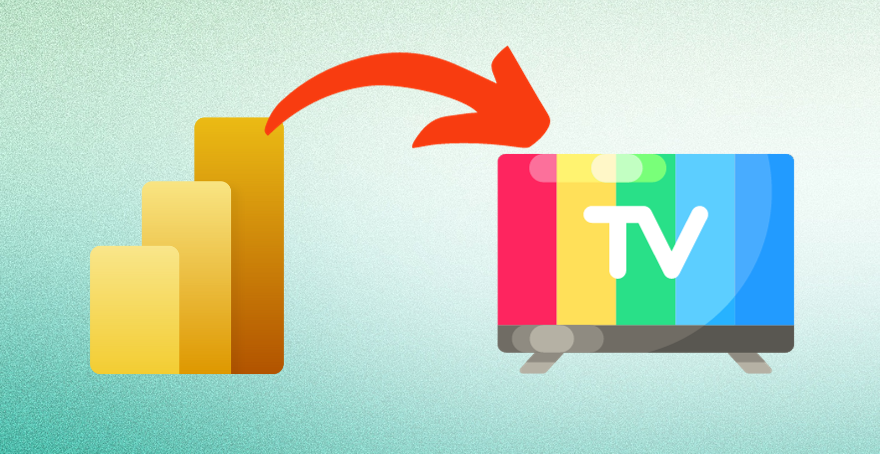
Comments
9 responses to “How to stream Power BI reports on a smart TV”
[…] to use two of PowerBI Robots’ key-functions: scheduling and sending Power BI reports by email and displaying said reports on a smart TV (or any device supporting a browser, […]
Is there anyway to make this automatically when you turn on the TV, I have a project with Reporting services and I send by a Samsung API the reports show when you turn on the TV, but this API Magic Info v2 is not working anymore on new TV’s so I’m gonna change the project and I’m lookung for a Solution in Power BI, cand you help me with this?
Hi, Jaime.
If you create a playlist and paste its URL on your smart TV’s browser, the reports will start displaying. As for it happening as soon as you turn on your TV, we believe that’s only possible if the TV boots the browser with it.
Best regards,
Is there anyway to make this automatically when you turn on the TV, I have a project with Reporting services and I send by a Samsung API the reports show when you turn on the TV, but this API Magic Info v2 is not working anymore on new TV’s so I’m gonna change the project and I’m lookung for a Solution in Power BI, cand you help me with this?
[…] BI, but the cloud. PowerBI Robots generates a unique URL for your playlist that you can paste on any browser to start a slideshow. The frequency between slides starts at 10 seconds and goes up to 5 minutes. […]
Can you make the data refresh? Say with a dashboard using DirectQuery?
I am currently having to use a laptop per TV as need to use Chrome and extensions that autorefresh the page (and therefore data)
Thanks,
Benji
Hi, Benji.
You can set a refresh rate in your PowerBI Robots playlists between 10 seconds and 5 minutes. PowerBI Robots always displays the freshest data available.
Best regards,
The DevScope team
Hi,
I was looking for a solution to display Power BI report to our multiple remote locations. I ran into this tool and downloaded a trial version. All the configs looked easy and I followed procedures as mentioned on this tutorial but for some reason, when i try to access the url in my PC, it remains blank. I can see the name of the playlist on the top without any image displayed. I also ran the Test Execution and checked the folder where the images are stored. The image comes out fine there but it is not displayed in the web browser.
Can you think of a reason behind this? What I might be doing wrong?
Also, if we need the display to be active 24 hours, do we need a dedicated source computer always active with the app?
I have follow up question on licensing and stuff this but first I need to figure out how it works.
Thank you.
Hi, Rocky
You should uncheck the “Override target delivery of playlist” box in the Test Execution menu. If it’s checked, the playlist’s execution will be stored in the folder you mentioned instead of being displayed on the URL. If this doesn’t work, please contact our team at support@devscope.net.
As for the dedicated PC, you only need to turn it on at the time you set for your data refresh, so it updates to the latest figures. If your PC is turned off, PowerBI Robots will keep displaying the screenshots of the latest data it had when you turned the service on.
Feel free to ask us any of those follow-up questions.
Best regards.