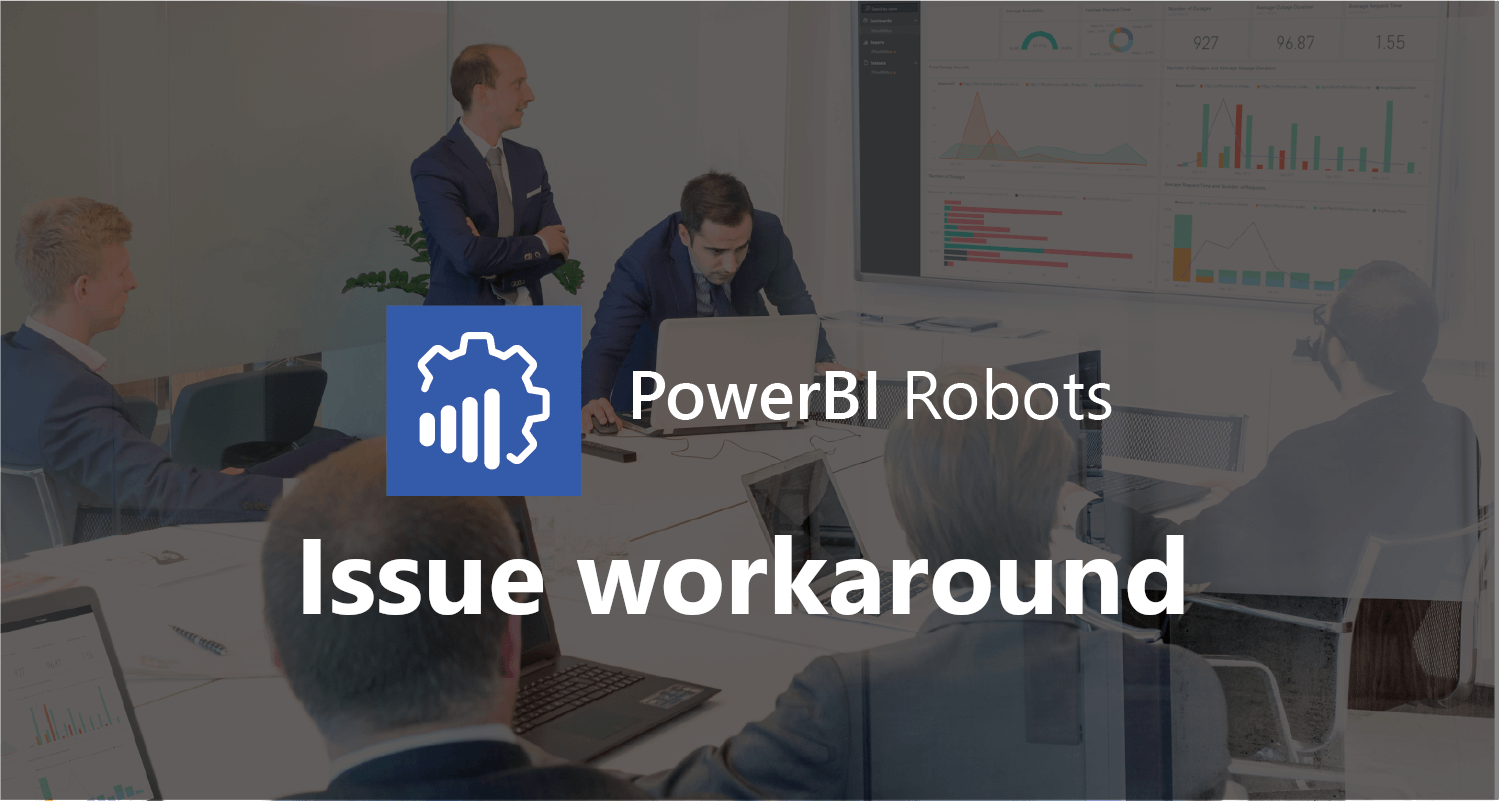[vc_row][vc_column][vc_column_text el_class=”mb-adapt-3 mt-adapt-3″]For the past two weeks, Power BI has been undergoing some adjustments that have created an issue affecting its export to PDF and print functions, as well as our solution PowerBI Robots.[/vc_column_text][vc_column_text el_class=”mb-adapt-3 mt-adapt-3″]The result is a cut off in a report’s upper left corner when printing or sending it via PowerBI Robots, as displayed below:[/vc_column_text][vc_single_image media=”6554″ el_class=”mb-adapt-3 mt-adapt-3″][/vc_single_image][vc_single_image media=”6555″ el_class=”mb-adapt-3 mt-adapt-3″][/vc_single_image][vc_column_text el_class=”mb-adapt-3 mt-adapt-3″]Several users have contacted us regarding the issue and written numerous posts on the official Power BI forums, as well as others since this also affects Power BI’s native print and export to PDF functions.[/vc_column_text][vc_column_text el_class=”mb-adapt-3 mt-adapt-3″]We’ve been in contact with Microsoft since we first encountered this issue and have confirmed that it will be fixed in all regions by Friday, April 5th.[/vc_column_text][vc_column_text el_class=”mb-adapt-3 mt-adapt-3″]Until it’s fixed, we have a workaround that you can find below:
- Open Power BI and select the reports that appear cut-off in the “Print PDF” option and/or in PowerBI Robots.
- Click “Edit Report” and select the “Shapes” in the top toolbar.
- Insert a rectangle around the whole visual.
[/vc_column_text][vc_single_image media=”6556″ el_class=”mb-adapt-3 mt-adapt-3″][/vc_single_image][vc_column_text el_class=”mb-adapt-3 mt-adapt-3″]
- In the “Format Shape” right-hand panel, set “Line” and “Fill” to 100% transparency (the rectangle will be invisible, therefore not affecting or changing the existing visual).
[/vc_column_text][vc_single_image media=”6557″ el_class=”mb-adapt-3 mt-adapt-3″][/vc_single_image][vc_column_text el_class=”mb-adapt-3 mt-adapt-3″]
- To test this solution, use the “Print” option and validate if the visual appears correctly in the page preview.
[/vc_column_text][vc_single_image media=”6558″ el_class=”mb-adapt-3 mt-adapt-3″][/vc_single_image][vc_single_image media=”6559″ el_class=”mb-adapt-3 mt-adapt-3″][/vc_single_image][vc_column_text el_class=”mb-adapt-3 mt-adapt-3″]DevScope’s team truly apologizes for any inconvenience this may have been causing to the daily functioning of your company.[/vc_column_text][vc_column_text el_class=”mb-adapt-3 mt-adapt-3″]If you still have any issues with PowerBI Robots, please send us an email at support@devscope.net.[/vc_column_text][vc_single_image media=”4627″ media_link=”url:https%3A%2F%2Fwww.powerbitiles.com%2FPro%23utm_source%3DBlog%26utm_medium%3DURL%26utm_campaign%3DBlog|target:_blank” el_class=”mb-adapt-3 mt-adapt-3″][/vc_single_image][/vc_column][/vc_row]