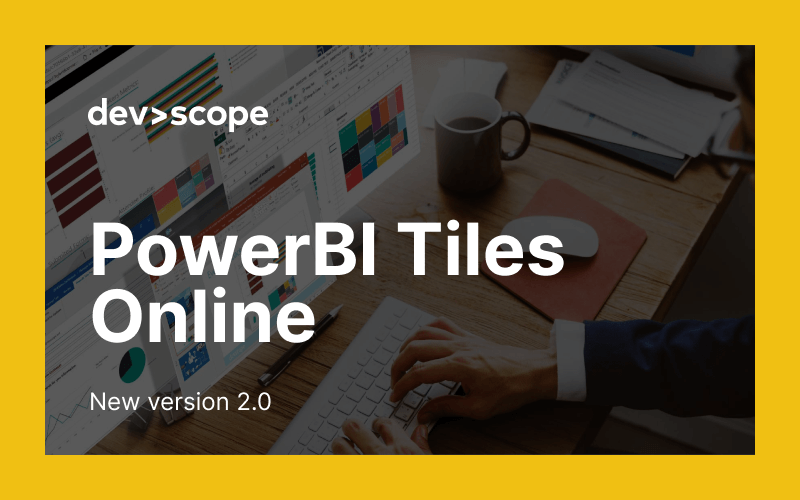[vc_row][vc_column width=”1/1″][vc_column_text el_class=”mb-adapt-3″]PowerBI Tiles Online 2.0 is finally available on the Office store![/vc_column_text][vc_column_text el_class=”mb-adapt-3 mt-adapt-3″]Arguably the most popular product by DevScope, PowerBI Tiles Online lets users embed real-time Power BI dashboards and reports in PowerPoint presentations. For many, PowerBI Tiles Online is their first contact with DevScope and our products since it addresses a very common problem: how to connect Power BI to Microsoft Office.[/vc_column_text][vc_column_text el_class=”mb-adapt-3 mt-adapt-3″]Released during Power BI’s infancy, PowerBI Tiles Online was due for a revamp and that’s exactly what version 2.0 delivers.[/vc_column_text][vc_column_text el_class=”mb-adapt-3 mt-adapt-3″]For starters, PowerBI Tiles Online 2.0 is visually cleaner and easier to navigate than before:[/vc_column_text][vc_single_image media=”6992″ el_class=”mb-adapt-3 mt-adapt-3″][/vc_single_image][vc_column_text el_class=”mb-adapt-3 mt-adapt-3″]Workspaces are now presented in the same fashion as in Power BI Online and visuals are much easier to find thanks to the search function.[/vc_column_text][vc_column_text el_class=”mb-adapt-3 mt-adapt-3″]Additionally, there are two new important functions users have been asking for which we’ll cover in a minute. Firstly, we’ll quickly cover the PowerBI Tiles Online installation process for those who aren’t using it yet.[/vc_column_text][vc_custom_heading heading_semantic=”h4″ text_size=”h4″ el_class=”mb-adapt-3 mt-adapt-3″]Adding PowerBI Tiles Online to PowerPoint[/vc_custom_heading][vc_column_text el_class=”mb-adapt-3 mt-adapt-3″]If you haven’t used PowerBI Tiles Pro yet, you can do so on PowerPoint by going to Insert and click Get Add-ins:[/vc_column_text][vc_single_image media=”7000″ el_class=”mb-adapt-3 mt-adapt-3″][/vc_single_image][vc_column_text el_class=”mb-adapt-3 mt-adapt-3″]Search for either “Power BI Tiles” or “DevScope” and click Add to make it available from your PowerPoint menu under “My Add-ins.” Click it and you’ll be greeted with the welcome screen:[/vc_column_text][vc_single_image media=”6994″ el_class=”mb-adapt-3 mt-adapt-3″][/vc_single_image][vc_column_text el_class=”mb-adapt-3 mt-adapt-3″]From here, you just need to click the “Add from Power BI” button to connect your Power BI account and you’re ready to use PowerBI Tiles Online.[/vc_column_text][vc_column_text el_class=”mb-adapt-3 mt-adapt-3″]Now that we got the setting up out of the way, let’s see what’s new in PowerBI Tiles Online version 2.0.[/vc_column_text][vc_custom_heading heading_semantic=”h4″ text_size=”h4″ el_class=”mb-adapt-3 mt-adapt-3″]Bookmark support[/vc_custom_heading][vc_column_text el_class=”mb-adapt-3 mt-adapt-3″]Bookmarks were introduced to PowerBI Tiles Pro last year and they are now also available in the Online version. Bookmarks allow you to capture key data such as the current view of a report page, including the filtering you applied and the state of a visual. By selecting a saved bookmark, you can go back to that saved state. To use bookmarks, simply click the corresponding button in PowerBI Tiles Online’s footer menu:[/vc_column_text][vc_single_image media=”6995″ el_class=”mb-adapt-3 mt-adapt-3″][/vc_single_image][vc_column_text el_class=”mb-adapt-3 mt-adapt-3″]A side panel will open allowing you to view your saved bookmarks.[/vc_column_text][vc_custom_heading heading_semantic=”h4″ text_size=”h4″ el_class=”mb-adapt-3 mt-adapt-3″]Saving filters[/vc_custom_heading][vc_column_text el_class=”mb-adapt-3 mt-adapt-3″]Additionally, you can save any applied filters directly from PowerBI Tiles Online. To do so, simply click the corresponding button in the footer panel: [/vc_column_text][vc_single_image media=”6996″ el_class=”mb-adapt-3 mt-adapt-3″][/vc_single_image][vc_column_text el_class=”mb-adapt-3 mt-adapt-3″]Saved filters are accessible through the bookmarks panel. When you save a filter, PowerBI Tiles Online will keep it the next time you use it. To revert to the default values, use the revert button next to the filter button.[/vc_column_text][vc_custom_heading heading_semantic=”h4″ text_size=”h4″ el_class=”mb-adapt-3 mt-adapt-3″]PowerBI Tiles Online vs PowerBI Tiles Pro Desktop: what’s the difference?[/vc_custom_heading][vc_column_text el_class=”mb-adapt-3 mt-adapt-3″]There are two different PowerBI Tiles “flavors” you can choose from:[/vc_column_text][vc_column_text el_class=”mb-adapt-3 mt-adapt-3″]PowerBI Tiles Online: lets you embed real-time Power BI visualizations into PowerPoint presentations. It’s available for free as a trial version with the following limitations: your Workspace is limited to 5 dashboards and 5 reports visuals, and visuals will have a watermark.[/vc_column_text][vc_column_text el_class=”mb-adapt-3 mt-adapt-3″]A PowerBI Tiles Pro license is available from 99.99€/year and includes both the Desktop and Online version without any limitations.[/vc_column_text][vc_column_text el_class=”mb-adapt-3 mt-adapt-3″]PowerBI Tiles Pro Desktop: lets you embed high-quality screenshots of Power BI Visuals into PowerPoint presentations, Word documents, and Outlook Messages in just a few seconds. It’s also available as a trial version with a watermark on your visuals.[/vc_column_text][vc_single_image media=”4627″ media_link=”url:https%3A%2F%2Fwww.powerbitiles.com%2FPro%23utm_source%3DBlog%26utm_medium%3DURL%26utm_campaign%3DBlog|target:_blank” el_class=”mb-adapt-3 mt-adapt-3″][/vc_single_image][/vc_column][/vc_row]