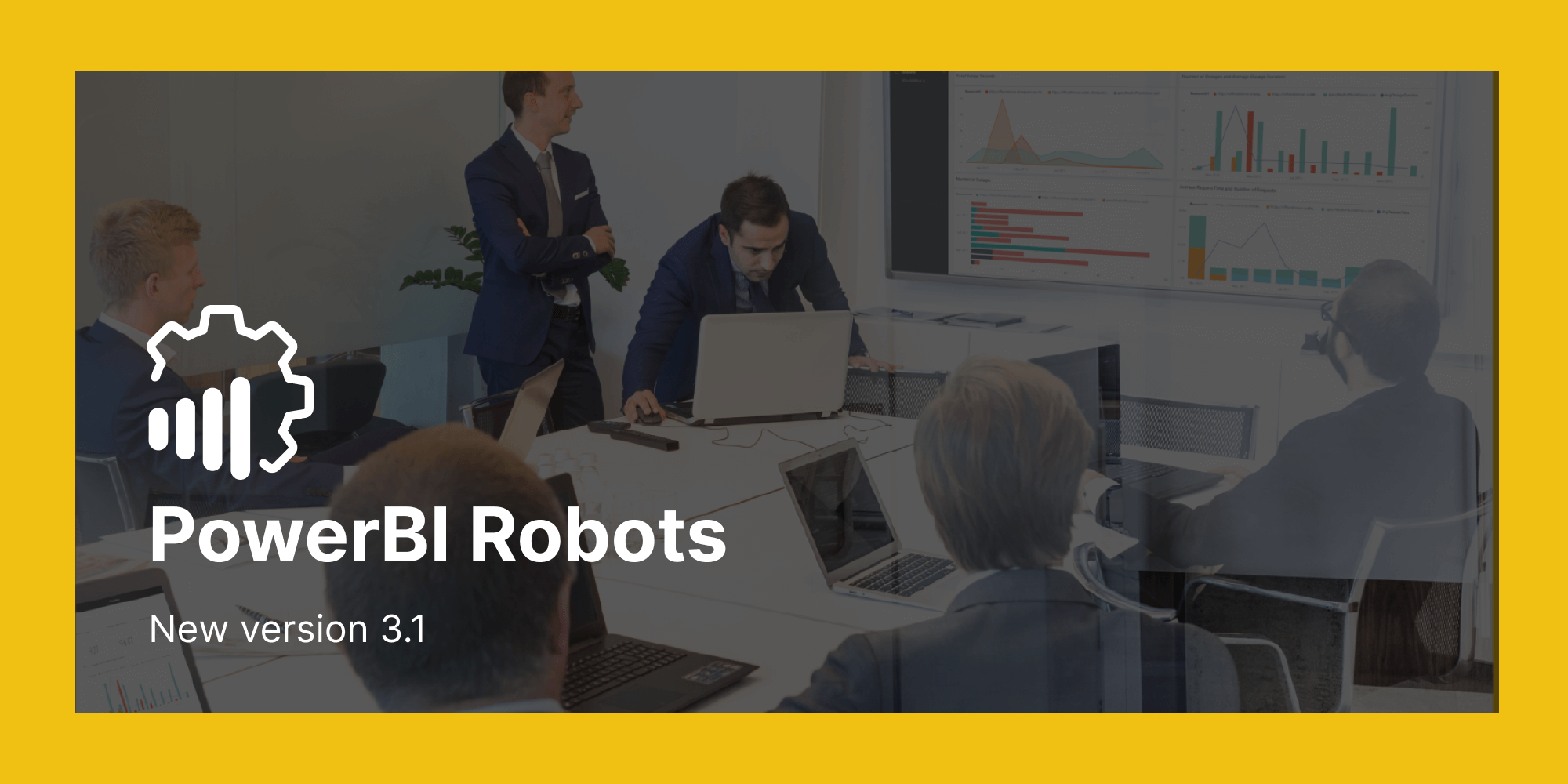[vc_row][vc_column width=”1/1″][vc_column_text el_class=”mb-adapt-3 mt-adapt-3″]PowerBI Robots 3.1 is now available for download and comes full of new features users have requested since version 3.0 of our Power BI report automation tool was released in April. In this blog post, we’ll cover each new feature and tell you where to find them.[/vc_column_text][vc_custom_heading heading_semantic=”h4″ text_size=”h4″ el_class=”mb-adapt-3 mt-adapt-3″]SharePoint folders are now available as a delivery destination[/vc_custom_heading][vc_column_text el_class=”mb-adapt-3 mt-adapt-3″]Despite supporting the delivery of Power BI reports to SharePoint since launch, PowerBI Robots could only send playlists to a SharePoint root folder until now. With version 3.1 comes the ability to choose the SharePoint folder to which users want to deliver their PowerBI reports, dashboards, or visuals. After selecting SharePoint as your delivery option, paste the SharePoint URL in the Recipients tab.[/vc_column_text][vc_single_image media=”7355″ el_class=”mb-adapt-3 mt-adapt-3″][/vc_single_image][vc_custom_heading heading_semantic=”h4″ text_size=”h4″ el_class=”mb-adapt-3 mt-adapt-3″]Add custom columns to any recipients and use them as tokens[/vc_custom_heading][vc_column_text el_class=”mb-adapt-3 mt-adapt-3″]Previously exclusive to email recipients, the option to add custom columns is now available for all types of recipients. These custom columns are available as tokens to use in many inputs, such as email subject, email message, filters, etc. If you wish to learn how to fully take advantage of tokens in PowerBI Robots, click here.[/vc_column_text][vc_single_image media=”7356″ el_class=”mb-adapt-3 mt-adapt-3″][/vc_single_image][vc_custom_heading heading_semantic=”h4″ text_size=”h4″ el_class=”mb-adapt-3 mt-adapt-3″]Export and import a list of recipients using an Excel file[/vc_custom_heading][vc_column_text el_class=”mb-adapt-3 mt-adapt-3″]A feature that will surely save a ton of time to organizations with many playlist recipients is the new ability to import a list of contacts using an Excel file. Similar to what PowerBI Robots already did for filters, users can now find in the Recipients tab an export and an import button. The export button will download a template Excel file with columns varying according to the delivery method of choice. You can fill them in Excel with as many recipients as you want and add custom columns. Once you’re finished filling the Excel file, click the Import button to add the recipients to PowerBI Robots.[/vc_column_text][vc_single_image media=”7357″ el_class=”mb-adapt-3 mt-adapt-3″][/vc_single_image][vc_custom_heading heading_semantic=”h4″ text_size=”h4″ el_class=”mb-adapt-3 mt-adapt-3″]Transfer an account license and playlists to another account[/vc_custom_heading][vc_column_text el_class=”mb-adapt-3 mt-adapt-3″]Users can now transfer an account license and their playlists to another account. To do so, go to Account Settings, scroll down to the Transfer Account License section and add the new account ID.[/vc_column_text][vc_single_image media=”7358″ el_class=”mb-adapt-3 mt-adapt-3″][/vc_single_image][vc_custom_heading heading_semantic=”h4″ text_size=”h4″ el_class=”mb-adapt-3 mt-adapt-3″]Notify admin accounts by email if an error occurs during the playlist delivery[/vc_custom_heading][vc_column_text el_class=”mb-adapt-3 mt-adapt-3″]One of the most requested features is now finally available on PowerBI Robots. To notify account admins whenever an error occurs during a playlist delivery, first you must enable the option to send admin emails on error from your playlist’s General tab:[/vc_column_text][vc_single_image media=”7359″ el_class=”mb-adapt-3 mt-adapt-3″][/vc_single_image][vc_column_text el_class=”mb-adapt-3 mt-adapt-3″]Then, you must go to Account Settings and add an admin email to the Send Admin Errors To field.[/vc_column_text][vc_single_image media=”7360″ el_class=”mb-adapt-3 mt-adapt-3″][/vc_single_image][vc_custom_heading heading_semantic=”h4″ text_size=”h4″ el_class=”mb-adapt-3 mt-adapt-3″]Add tags to your playlists[/vc_custom_heading][vc_column_text el_class=”mb-adapt-3 mt-adapt-3″]Playlist can now have tags to help users search for them in PowerBI Robots’ dashboard. The option to add a tag to a playlist is available in its General tab.[/vc_column_text][vc_single_image media=”7361″ el_class=”mb-adapt-3 mt-adapt-3″][/vc_single_image][vc_column_text el_class=”mb-adapt-3 mt-adapt-3″]To upgrade to PowerBI Robots 3.1, log into your PowerBI Robots account and click the blue banner in the Playlists tab or click here to download the latest version of the desktop agent. If you find any issue using PowerBI Robots 3.1, get in touch with our team at support@devscope.net.[/vc_column_text][vc_single_image media=”7205″ media_link=”url:https%3A%2F%2Fwww.powerbitiles.com%2FPBIPortal%3Fapp%3DPBIDataPortal|target:_blank” el_class=”mb-adapt-3 mt-adapt-3″][/vc_single_image][/vc_column][/vc_row]