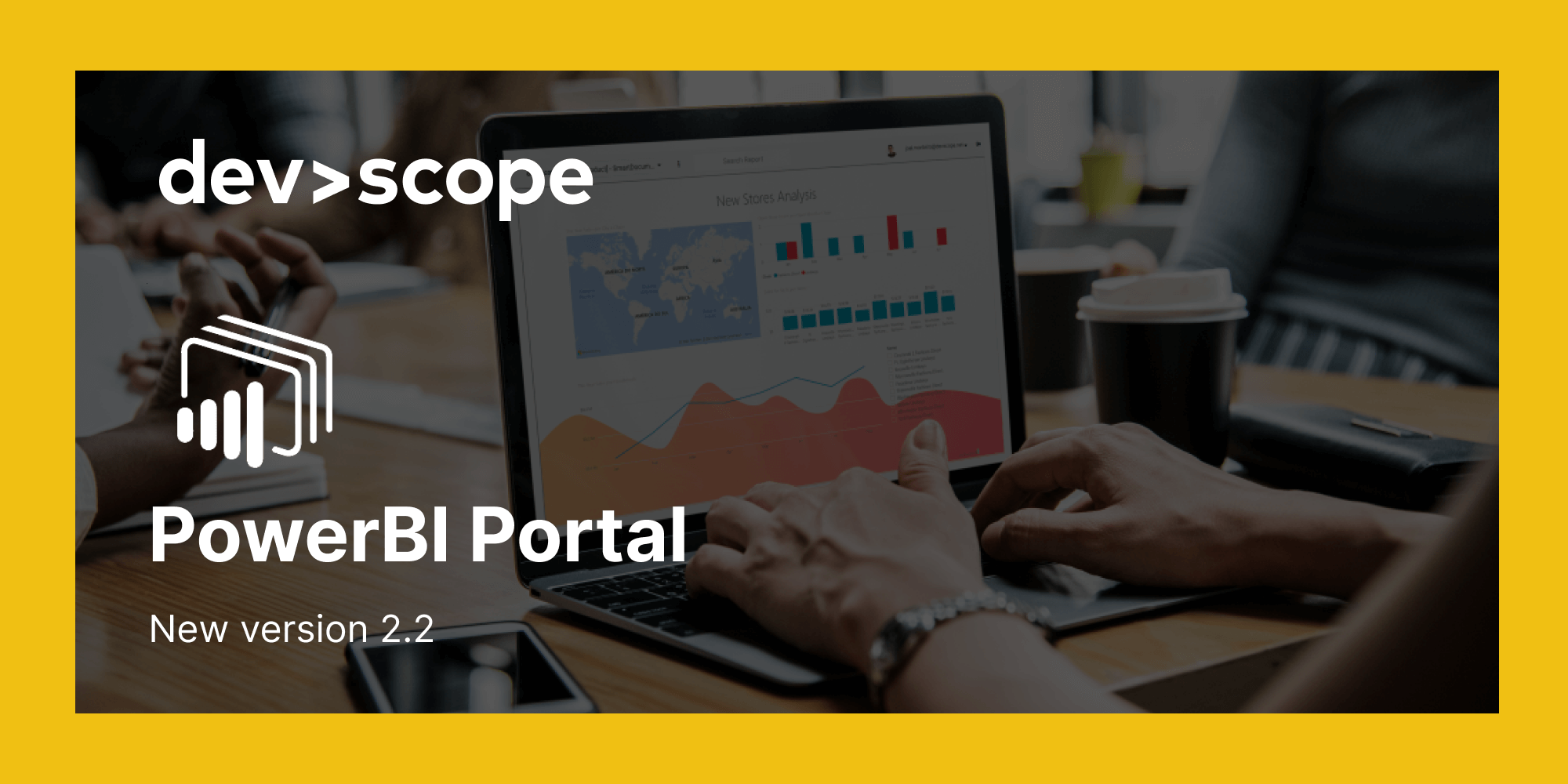[vc_row][vc_column width=”1/1″][vc_column_text el_class=”mb-adapt-3 mt-adapt-3″]The next time you log into PowerBI Portal, our mass Power BI report sharing tool will be running on version 2.2. While this isn’t a major release, PowerBI Portal 2.2 introduces a few features that you may find useful. Let’s go over them.[/vc_column_text][vc_custom_heading heading_semantic=”h4″ text_size=”h4″ text_weight=”font-weight-bold”]A new configuration by environment to give Backoffice users access to Frontoffice users’ access codes[/vc_custom_heading][vc_column_text el_class=”mb-adapt-3 mt-adapt-3″]Backoffice Masters can now hide the Frontoffice users’ access codes from regular Backoffice users. These access codes are automatically generated since PowerBI Portal 2.1 and are available to all Backoffice users by default. Masters can now choose whether regular Backoffice users can see them or not by checking the box found under Settings > Environment > Security Settings.[/vc_column_text][vc_single_image media=”7729″ el_class=”mb-adapt-3 mt-adapt-3″][/vc_single_image][vc_custom_heading heading_semantic=”h4″ text_size=”h4″ text_weight=”font-weight-bold”]Added a new option to disable Frontoffice login providers [/vc_custom_heading][vc_column_text el_class=”mb-adapt-3 mt-adapt-3″]Besides their unique access code, Frontoffice users can log into PowerBI Portal using their Microsoft, Google or Facebook accounts, but if organizations wish to enforce some Frontoffice authentication methods for security or privacy reasons, they can now choose which methods to disable in the Backoffice. This option is available under Settings > Environment > Front Office Login Providers. Check the boxes corresponding to the Login method you wish to disable.[/vc_column_text][vc_single_image media=”7730″ el_class=”mb-adapt-3 mt-adapt-3″][/vc_single_image][vc_custom_heading heading_semantic=”h4″ text_size=”h4″ text_weight=”font-weight-bold”]Frontoffice users’ Microsoft profile picture is no longer blurry[/vc_custom_heading][vc_column_text el_class=”mb-adapt-3 mt-adapt-3″]This isn’t a big one, but our team received a few complaints that some users had their profile picture blurred when accessing PowerBI Portal’s Frontoffice. The problem is now fixed and pictures are showing up perfectly.[/vc_column_text][vc_custom_heading heading_semantic=”h4″ text_size=”h4″ text_weight=”font-weight-bold”]Other fixes[/vc_custom_heading][vc_column_text el_class=”mb-adapt-3 mt-adapt-3″]Our team also fixed some technical issues, including one related to logging into the Frontoffice using a Microsoft account in some browsers or browser settings, namely Chrome with deactivated cookies.[/vc_column_text][vc_column_text el_class=”mb-adapt-3 mt-adapt-3″]To start using PowerBI Portal’s new features, log into your back office. If you find any issue using PowerBI Portal 2.2 or any of our other products or have any suggestions for features you’d like to see us adding to our tools, get in touch with our team at support@devscope.net.[/vc_column_text][vc_single_image media=”6177″ media_link=”url:https%3A%2F%2Fwww.powerbitiles.com%2FPBIPortal%23utm_source%3DBlog%26utm_medium%3DURL%26utm_campaign%3DBlog|target:_blank” el_class=”mb-adapt-3 mt-adapt-3″][/vc_single_image][/vc_column][/vc_row]