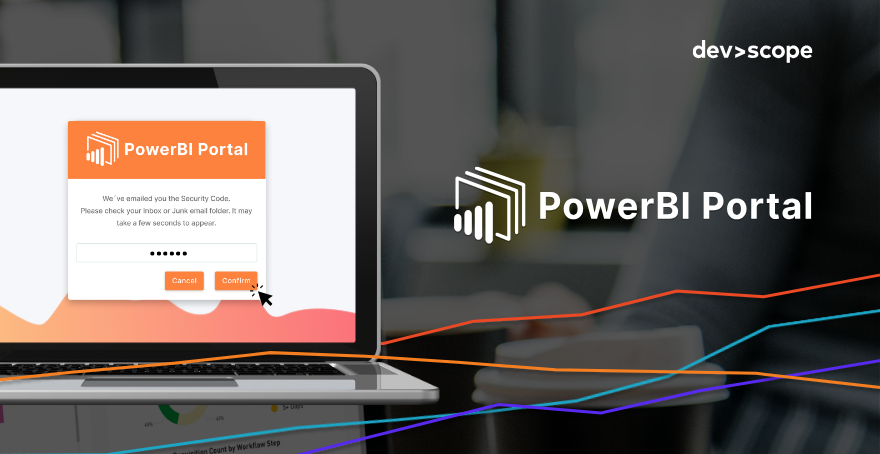[vc_row][vc_column width=”1/1″][vc_custom_heading heading_semantic=”h4″ text_size=”h4″ text_weight=”font-weight-bold” el_class=”mb-adapt-3 mt-adapt-3″]New to PowerBI Portal? Click here to create an account and try it for free.[/vc_custom_heading][vc_column_text el_class=”mb-adapt-3″]The latest update to PowerBI Portal introduced MFA (Multi-Factor Authentication) support for back-office access, a feature that adds an additional layer of security to the world’s most powerful Power BI report-sharing platform.[/vc_column_text][vc_custom_heading heading_semantic=”h4″ text_size=”h4″ text_weight=”font-weight-bold” el_class=”mb-adapt-3 mt-adapt-3″]Why you should enable MFA in PowerBI Portal[/vc_custom_heading][vc_column_text el_class=”mb-adapt-3″]Thousands of cyber-attacks happen every day, with a company falling victim of a ransomware attack every 14 seconds on estimate. Enabling multi-factor authentication (MFA) is important for several reasons:[/vc_column_text][vc_column_text el_class=”mb-adapt-3″]1- Enhanced Security: MFA adds a layer of security beyond just a username and password. By requiring multiple forms of authentication, such as something you know (password), something you have (like a smartphone or a security token), or something you are (like a fingerprint or facial recognition), MFA significantly reduces the risk of unauthorized access, even if passwords are compromised. In the case of PowerBI Portal, MFA falls under the second category, with a unique login token being generated and sent to the email address of the user trying to access the platform.[/vc_column_text][vc_column_text el_class=”mb-adapt-3″]2- Mitigation of Password-Based Attacks: Passwords are inherently vulnerable to various attacks, including brute force attacks, phishing, and credential stuffing. MFA mitigates these risks by requiring a second form of authentication, making it much harder for attackers to gain unauthorized access, even if they manage to obtain the user’s password. PowerBI Portal requires users to sign in with a Microsoft account, which requires an email address and password, thus vulnerable to password-based attacks.[/vc_column_text][vc_column_text el_class=”mb-adapt-3″]3- Compliance Requirements: Many industries, especially those dealing with sensitive data like finance, healthcare, and government, are subject to regulatory requirements mandating the use of strong authentication mechanisms, including MFA, to protect sensitive information. Several PowerBI Portal clients operating in these industries can now count on our platform to stay compliant with their requirements.[/vc_column_text][vc_column_text el_class=”mb-adapt-3″]4- Protection of Business Assets: With the increasing prevalence of cyber threats targeting individuals as well as organizations, implementing MFA can help safeguard from unauthorized access financial assets, and sensitive data, like the one in Power BI reports shared by so many companies using PowerBI Portal.[/vc_column_text][vc_column_text el_class=”mb-adapt-3″]5- User Convenience: While it may seem like an additional step, MFA can enhance user experience by providing an extra layer of assurance and security.[/vc_column_text][vc_custom_heading heading_semantic=”h4″ text_size=”h4″ text_weight=”font-weight-bold” el_class=”mb-adapt-3 mt-adapt-3″]How to enable MFA in PowerBI Portal[/vc_custom_heading][vc_column_text el_class=”mb-adapt-3″]To enable MFA, just click Settings from the menu and go to the Environment tab. Pick Security Settings from the sub-menu and tick the “Enable Multifactor Authentication (MFA)” box.[/vc_column_text][vc_single_image media=”8783″ el_class=”mb-adapt-3 mt-adapt-3″][/vc_single_image][vc_column_text el_class=”mb-adapt-3″]When enabled, users trying to access your organization’s PowerBI Portal’s back-office will receive a code by email they must introduce to confirm their identity.[/vc_column_text][vc_single_image media=”8784″ el_class=”mb-adapt-3 mt-adapt-3″][/vc_single_image][vc_column_text el_class=”mb-adapt-3″]There’s no time limit to enter the security code received by email.[/vc_column_text][vc_column_text el_class=”mb-adapt-3″]If you run into any issues using PowerBI Portal’s MFA feature, please contact us at support@devscope.net.[/vc_column_text][vc_single_image media=”6177″ media_link=”url:https%3A%2F%2Fwww.powerbitiles.com%2FPBIPortal%23utm_source%3DBlog%26utm_medium%3DURL%26utm_campaign%3DBlog|target:_blank” el_class=”mb-adapt-3 mt-adapt-3″][/vc_single_image][/vc_column][/vc_row]